Overview
In this tutorial, we will show you how easy it is to connect to the Nimbus dev server from your own terminal.
This will help you work from another native terminal (e.g. iTerm) if you or your teammates prefer it to the VSCode terminal.
Connect your own terminal to Nimbus
- Log in and reserve a dev server.
- You can reserve a dev server via VSCode or Nimbus CLI
- Click the Nimbus icon on the VSCode activity bar, click the “Copy SSH Command”, and a command will be copied to your clipboard
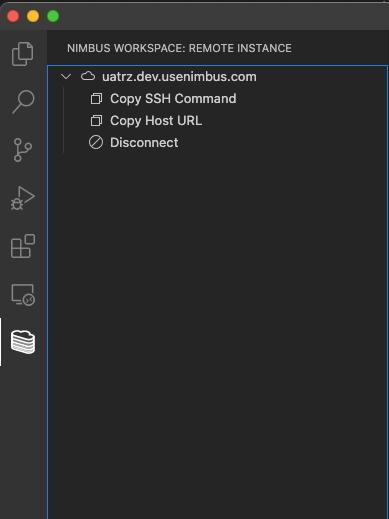
- Go to your terminal (e.g. iTerm), paste the command, and hit Enter.

- Now you are in the Nimbus dev server!
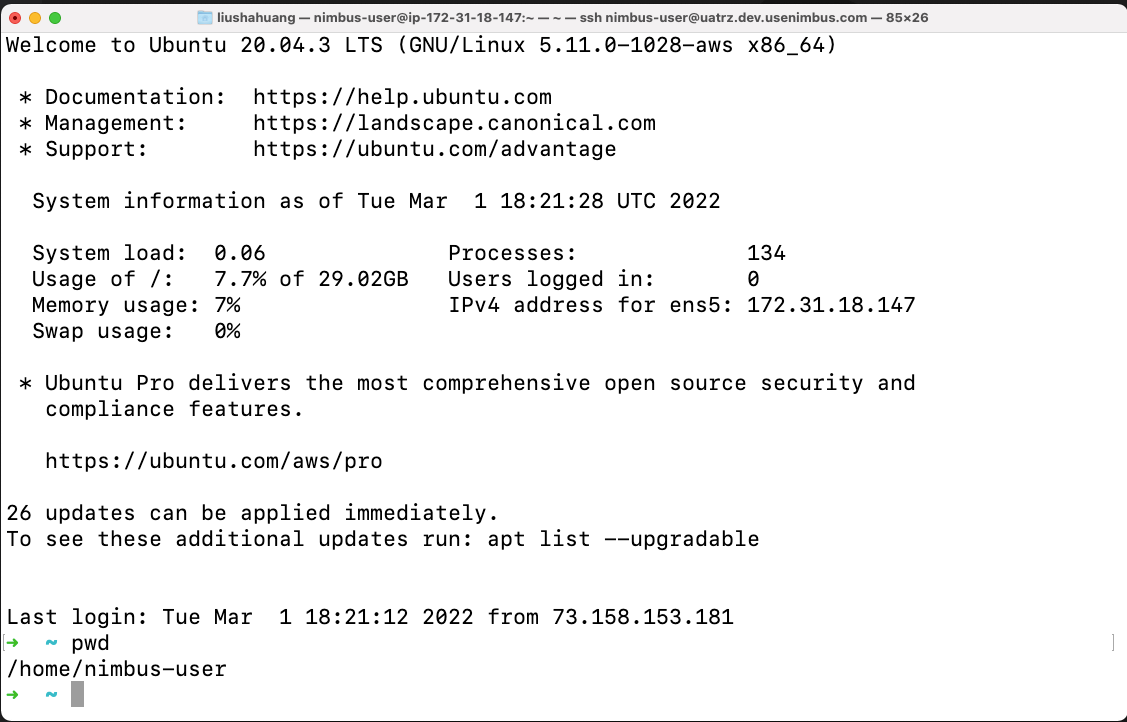
Authentication
You may wonder how we do authenticate a user in Nimbus. What happened behind the scene is that when you reserve a dev server for the first time, we create a new pair of public/private ssh keys for you on your laptop. Then we use the public key to provision the dev server for you. So only you can with the private key can access the server.
