Active Hours
A bit of context first, if we keep our workspace running 24/7, we will be able to connect to our workspace in seconds at any point in time. But much as we love the fast connection, the downside is that the cloud computing cost will be higher simply because the machines are running all the time even when you sleep or hang out with your friends.
To manage costs and connection time, we introduced the concept of ‘Active Hours’.
Active Hours is the time range that a given workspace will be guaranteed to be active. For example, if you set your active hours as Workday 9 am - 5 pm on a workspace, then Nimbus will automatically start the workspace for you Monday to Friday at 9 am so you will have a blazing fast experience when you connect to your workspace in the morning. The workspace keeps running until 5 pm regardless if you are actively using it. After 5 pm, if you are not connected to the workspace for a certain amount of time (by default, 30 min), Nimbus will stop your machine to lower the cost.
Configure Active Hours
- Go to your workspace list at: https://app.usenimbus.com/home/workspaces
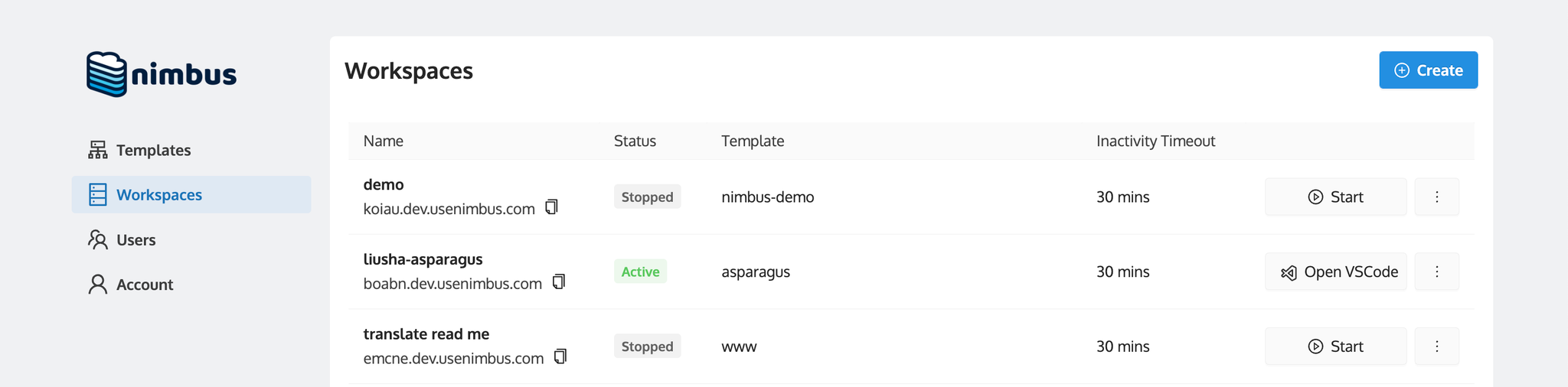
- Click the menu button (three dots) and click edit
- Go to the “Active Hours” section on the workspace edit/creation page and configure the hours that work for you
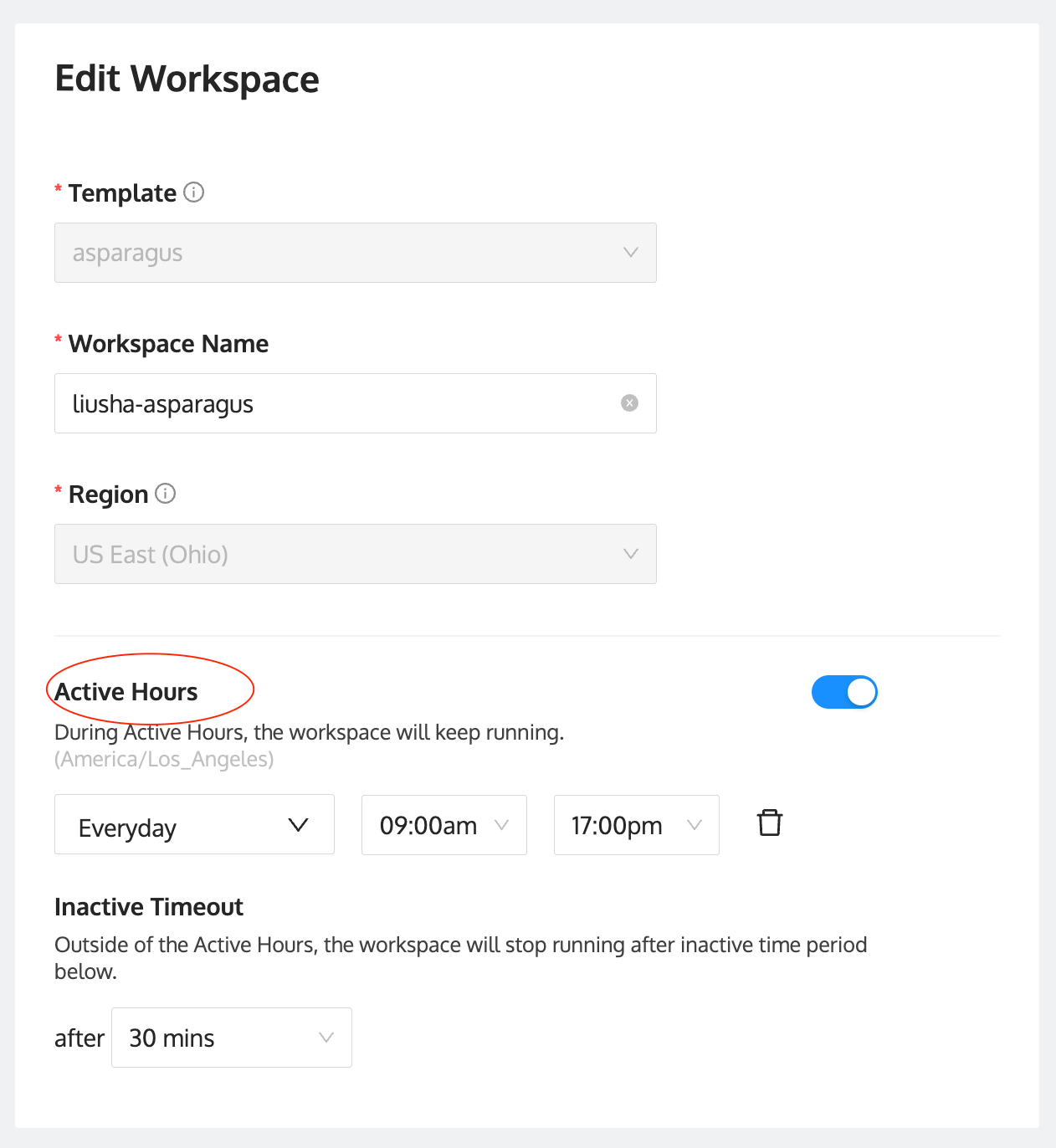
Inactive Timeout
Inactive Timeout is another configuration feature that we’ve introduced to let us manage cloud costs with connectivity speed.
Nimbus considers a workspace active if there is an SSH connection made to the machine. If you are connected with VS Code or with a direct SSH connection, the inactive timeout will not trigger. However, if your computer goes to sleep or you shut down your machine, the SSH connection is severed and the timeout begins.
Inactive Timeout will not occur during set Active Hours; workspaces will continue to run regardless of SSH connections.
